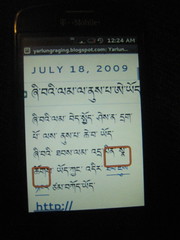-
Mobile Phone Penetration: Google Motion Chart Data Visualisation
By Richard HeeksI’ve entered the ITU data on mobile phone penetration for all countries from 1998-2008 into a Google Docs spreadsheet, and then added the Motion Chart visualiser (the same engine made famous by Hans Rosling and TED, though they use the Gapminder Trendalyzer version).
-
Looking for a gift for the bike lover in your life? Perhaps you ride and aren't sure what to tell your parents, spouse, siblings or friends to get you for Christmas ("oh, another floor pump from major discount retailer…thanks!").
Author: me
links for 2009-11-24
-
Just a few days ago, Google announced the release of the Chrome OS source code. Within less than 24 hours, the web was littered with disk images for running the new OS on virtual machines such as VMWare and VirtualBox. I even managed to put together my own Google Chrome OS download in the form of a complete VirtualBox appliance. I’m pleased to announce that I’ve taken it a step further, and now you can easily try it on your own computer from a USB thumb driv
The Droid's Dharma: Supporting the Tibetan Language on Android
DISCLAIMER: I am by no means an expert in this issue – I am just an an enthusiastic hacker with a dream. Also I don’t read Tibetan, but I enjoy looking at it!
Thanks to the open-source movement and the hard work of many Tibet supporters and typography experts, I am happy to announce that rendering of Tibetan characters is now supported on the most fantastic of mobile smartphones, Google Android!!!
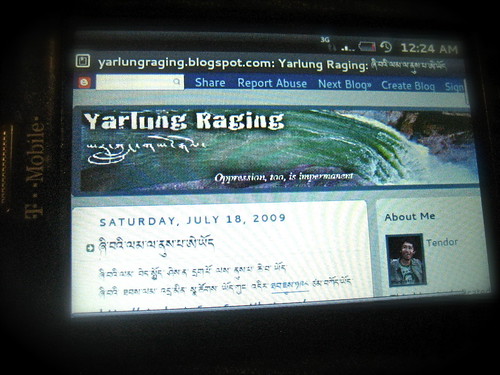
Tendor’s Yarlung Raging blog viewed on a T-Mobile myTouch3G Android Phone
While it only has a small alphabet of characters, the Tibetan language has been notoriously difficult to support on Mac, Windows and Linux due to some complexities in how one character can modify the next. Dedicated academics, volunteers and software engineers have stayed focused on solving this and the most recent versions of all major operating systems are able to render Tibetan and provide Tibetan character input tools. Google Android is based on Linux, and fortunately is able to support the use of the GPL-licensed Tibet Machine Unicode font.
However, by default Android only has a small number of fonts built-in, and doesn’t support the easy addition of new fonts or locales. It does however have something called the “fallback” font, which is used to render any encoded text it comes across that it doesn’t quite know what to do with.
What I realized is that you could replace this font with a Tibetan unicode font compatible with Linux, and that this would then enable Tibetan support in all applications on Android, including the web browser, email apps, instant messaging, and short messaging (SMS), among others.
The steps below outline the technical how to for Android users.
WARNING: This is not for novices. However, it isn’t rocket science either. Your average neighborhood mobile phone enthusiast should be able to figure out how to do this, and potentially help their friends do it too. Down the road, I hope we can make this process easier and/or Google will allow for the addition of any font to the system.
Step 1: Get Root on your Android device. You don’t need to mod your phone with a custom firmware, you just need root access to change system fonts. Here’s some places to start looking on how to (this changes weekly, btw, and differs for each type of Android phone):
Step 2: Download Tibet Machine Unicode font. You can learn more about the variety of Tibetan fonts available here.
Step 3: Make the system font folder writeable and backup the existing font
This can be done using desktop ‘adb’ tool from the SDK or the Android terminal app on the device
# su
# mount -o remount,rw -t yaffs2 /dev/block/mtdblock3 /system
# chmod 777 /system/fonts
# cd /system/fonts
# mv DroidSansFallback.ttf DroidSansFallback.ttf.bak
# exit
Step 4: Write the Tibetan unicode font as the new fallback font:
Using ADB Desktop tool with Android connected via USB
adb push TibMachUni-1.901b.ttf /system/fonts/DroidSansFallback.ttf
Using on-device terminal app:
#cd /system/fonts
#wget -o DroidSansFallback.ttf http://tinyurl.com/tibfont /system/fonts/DroidSansFallback.ttf
Step 5: Reboot your Android phone
Step 6: Point your Android browser at http://yarlungraging.blogspot.com, http://lobsangmonlam.org/ or http://tb.tibet.cn to verify the Tibetan font support is properly installed.
What’s Next
Two big steps from here… this is a call to action for Android developers out there:
- Develop a one-click app that can install Tibetan (or any other third-party language) font for any rooted device
- Port an existing Java-based Tibetan input utility into Android as an Input Method Editor so that you can have a way to write Tibetan character emails, SMS messages and blog posts.
Many thanks to the authors and developer behind the following posts upon whose work this effort was based:
karuppuswamy.com: How to change fonts in Android?
karuppuswamy.com: Mounting /system partition in read-write mode in Android
android-devs.com: Adding Additional Language Fonts to Android
links for 2009-11-19
-
In this tutorial, you will learn how to install additional fonts on your Android device in order to support other languages besides English. By following this guide, you will eliminate the small white boxes that appear on web pages, contacts, text messages, etc. when dealing with a language that uses characters or script other than the Roman alphabet.
-
This HOWTO talks about how to change the default fonts in Android mobile. The system fonts are available in /system/fonts directory. DroidSans.ttf is the main font used in most of the applications. Overwriting the fonts in this directory with your fonts will change the fonts in the Android mobile.
-
Any hacker needs full access to the system files to play with the system. Andoid /system partition is read-only by default. Here is an HOWTO to mount it in read-write mode. It is assumed that you have installed android SDK in your workstation. We use adb tool in tools directory of SDK.
links for 2009-11-18
-
When Google released the tool more broadly last year, Faraz Ahmad, a 26-year-old programmer from Pakistan who lives in Glasgow, took one look at the map of India and decided he did not want to see his homeland out-mapped by its traditional rival. So he began mapping Pakistan in his free time, using information from friends, family and existing maps. Mr. Ahmad is now the top contributor to Map Maker, logging more than 41,000 changes.
Maps are political, of course, and community-edited maps can set off conflicts. When Mr. Ahmad tried to work on the part of Kashmir that is administered by Pakistan, he found that Map Maker wouldn’t allow it. He said his contributions were finally accepted by the Map Maker team, which is led by engineers based in India, but only after a long e-mail exchange.
At his request, Google is now preventing further changes to the region, after people in India tried to make it part of their country, Mr. Ahmad said. “Whenever you have a Pakistani and an Indian doing